Preparation Lab
Go up? CLICK HERE
Or return to the main page? CLICK HERE
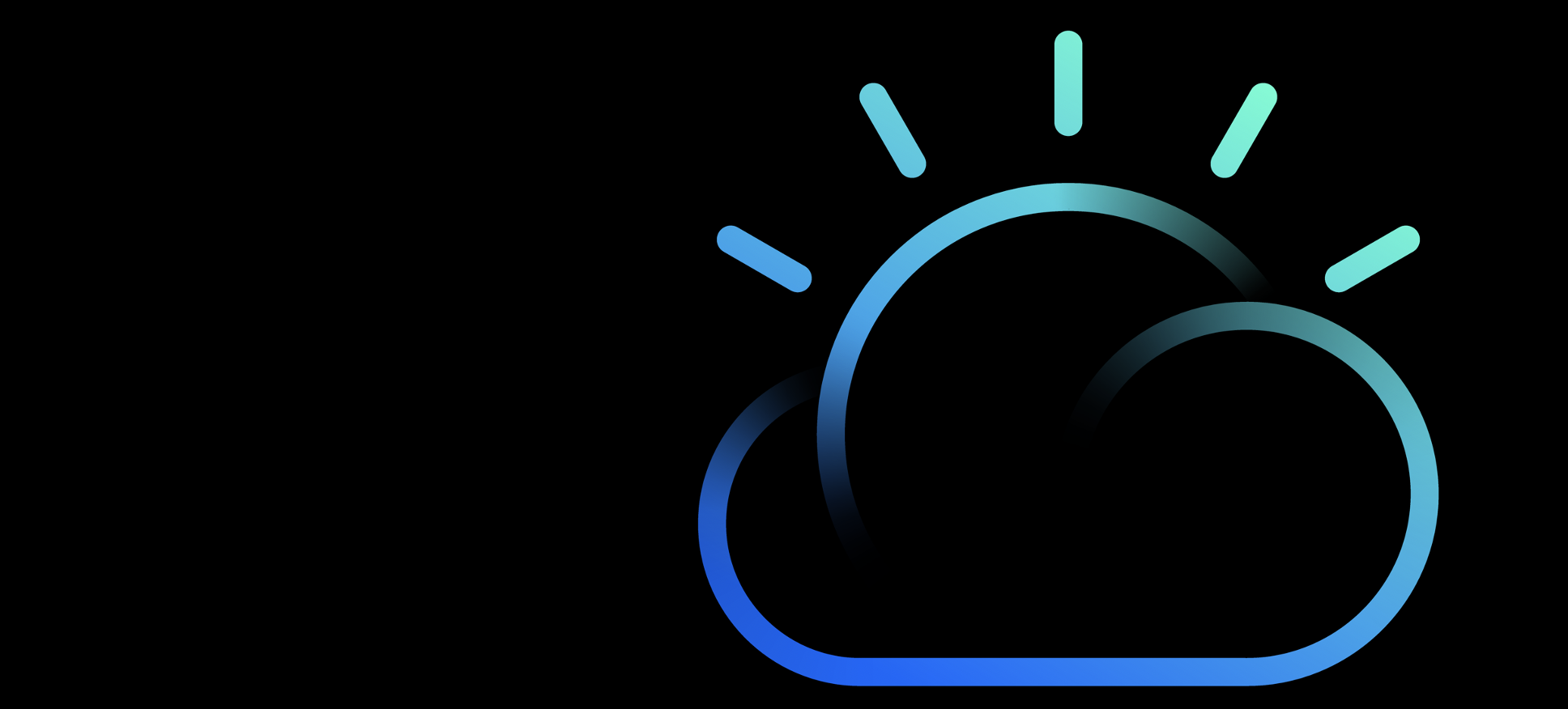
Before playing with Decision Optimization you need to prepare the environment on IBM Cloud. Check the following instructions.
Task 1. IBM Cloud registration
All labs are executed on the IBM Cloud, and prerequisites are:
-
You should have 1 valid email
-
Sign up to the IBM Cloud
If you already have an IBM id, go to Task 2 of this script.
If you don’t have a valid email address that you could use for cloud registration please use a temporary email service, like this: https://temp-mail.org/en/
The temp-mail web site (shown below) will give you a temporary email address for 10 minutes. You can use this temporaty email address just to register to IBM Cloud.
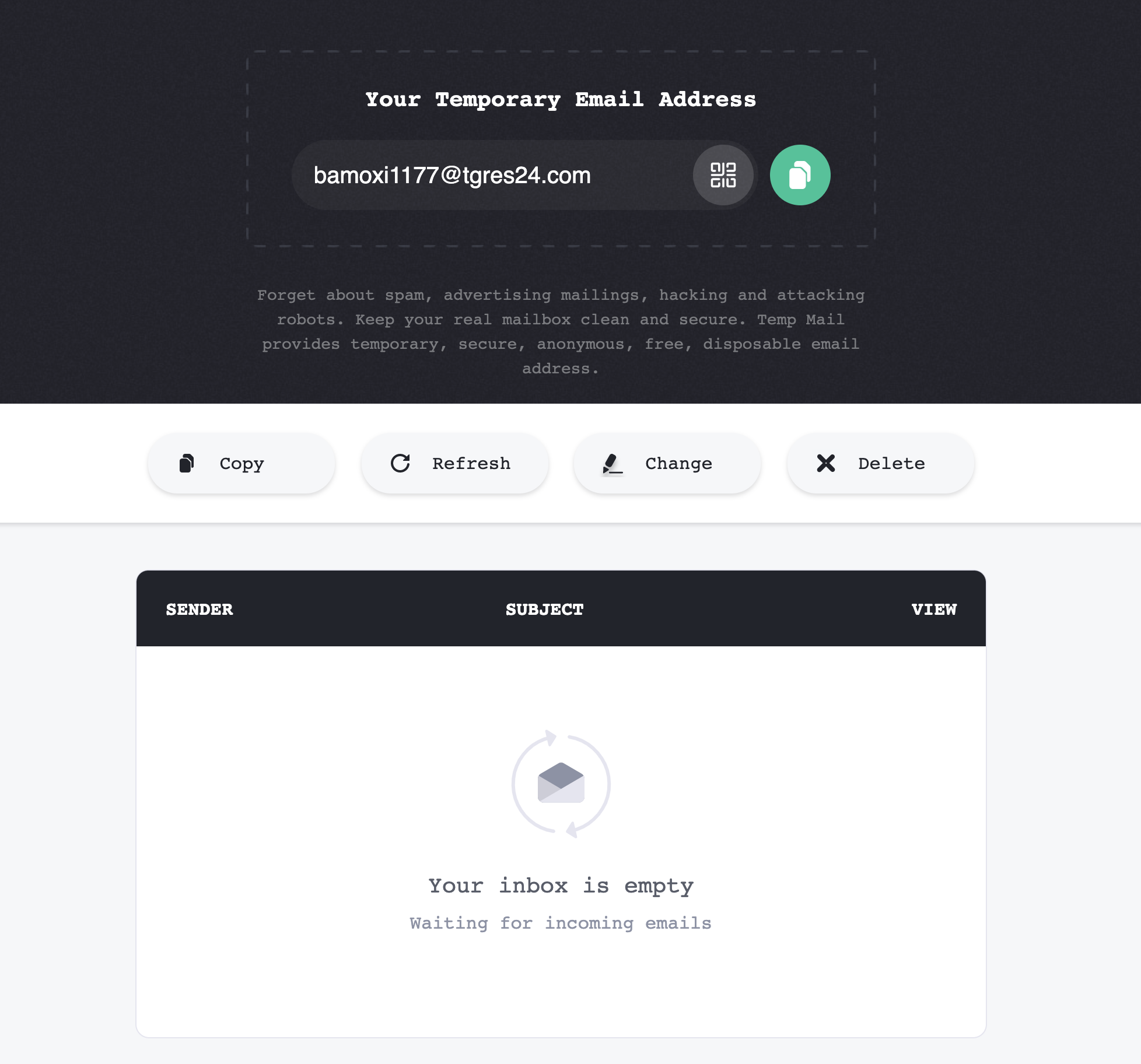
Start registration
To register to IBM Cloud, open this link: IBM Cloud or type: http://cloud.ibm.com/registration in your browser (Chrome or Firefox are recommended). You will get to the following page.
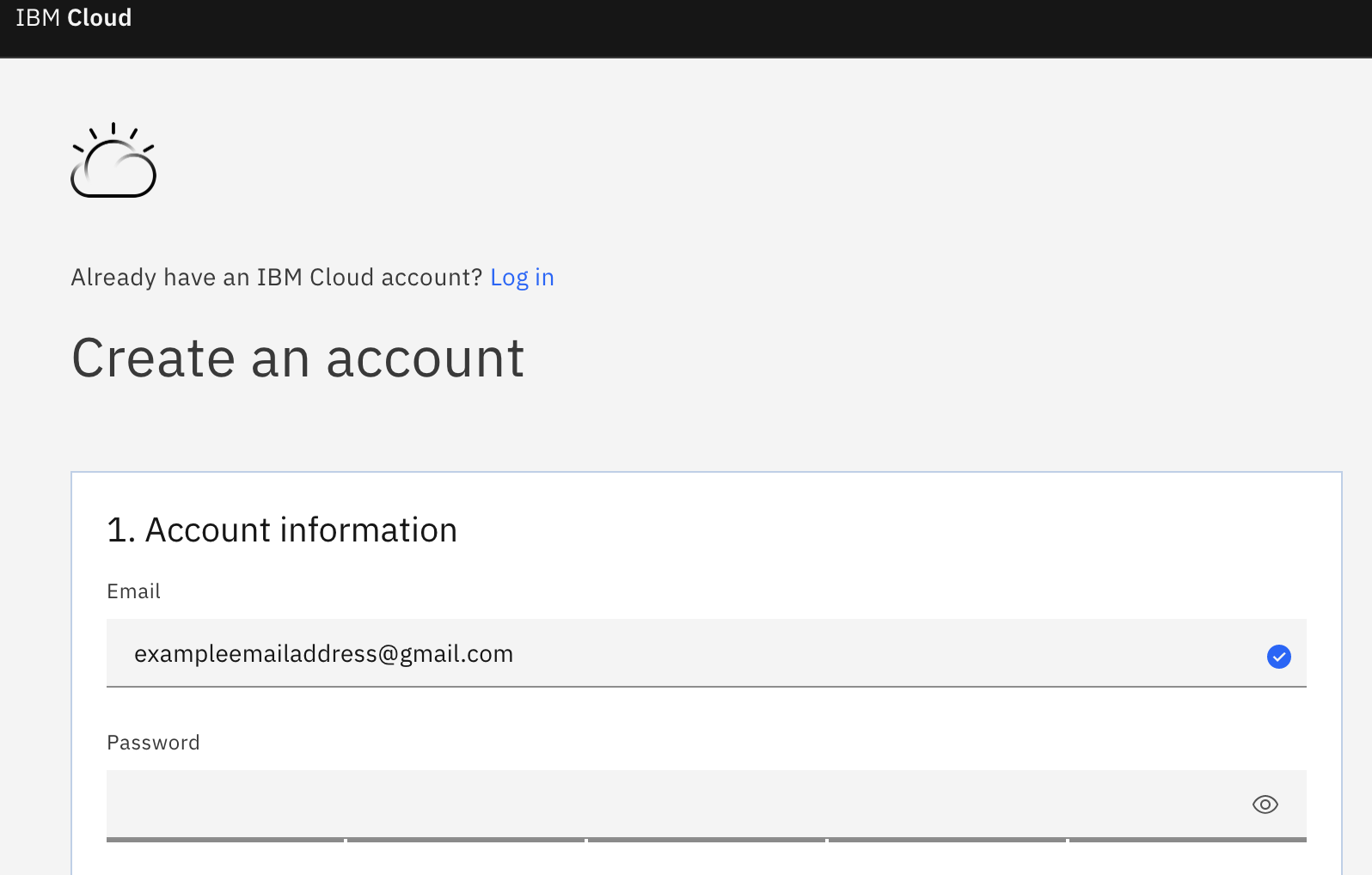
Fill in the form
Specify email and password.
IMPORTANT : Take a note of your email address and your password.
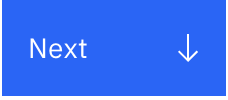
Click ‘Next’ button to move to the next page. Now the verification code is generated and sent to your inbox.
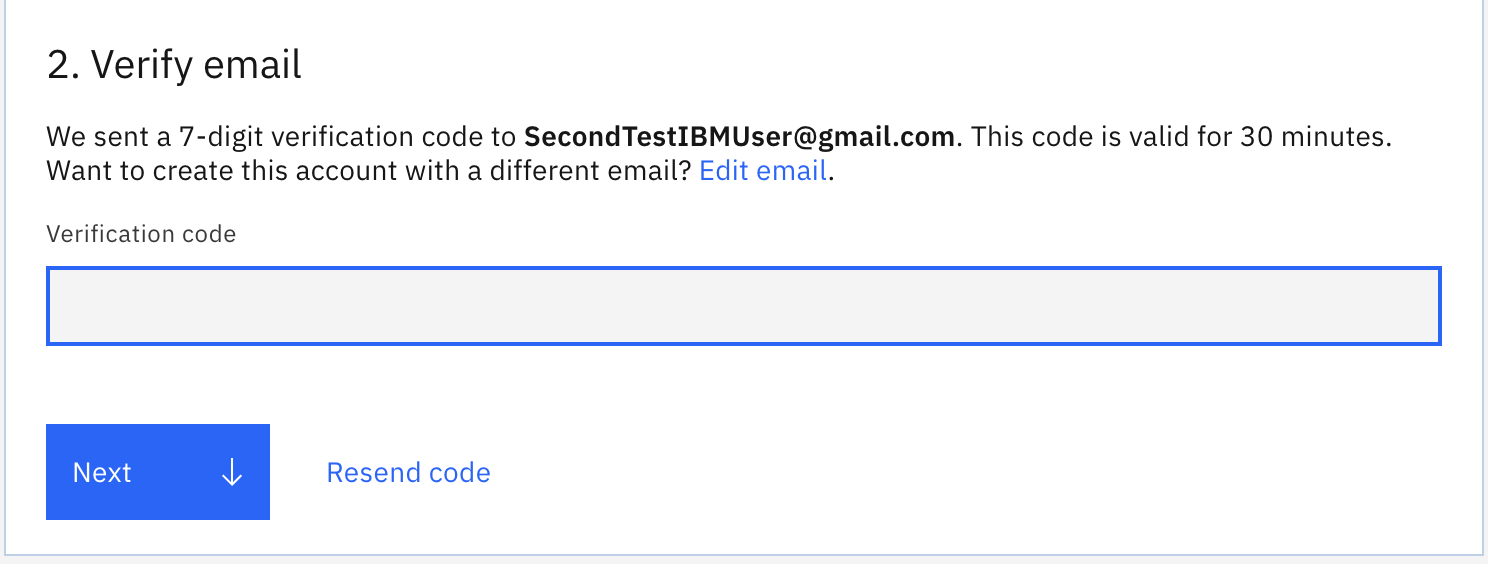
Check your email inbox and get the verification code from the email to the field shown above. Click ‘Next’ button.
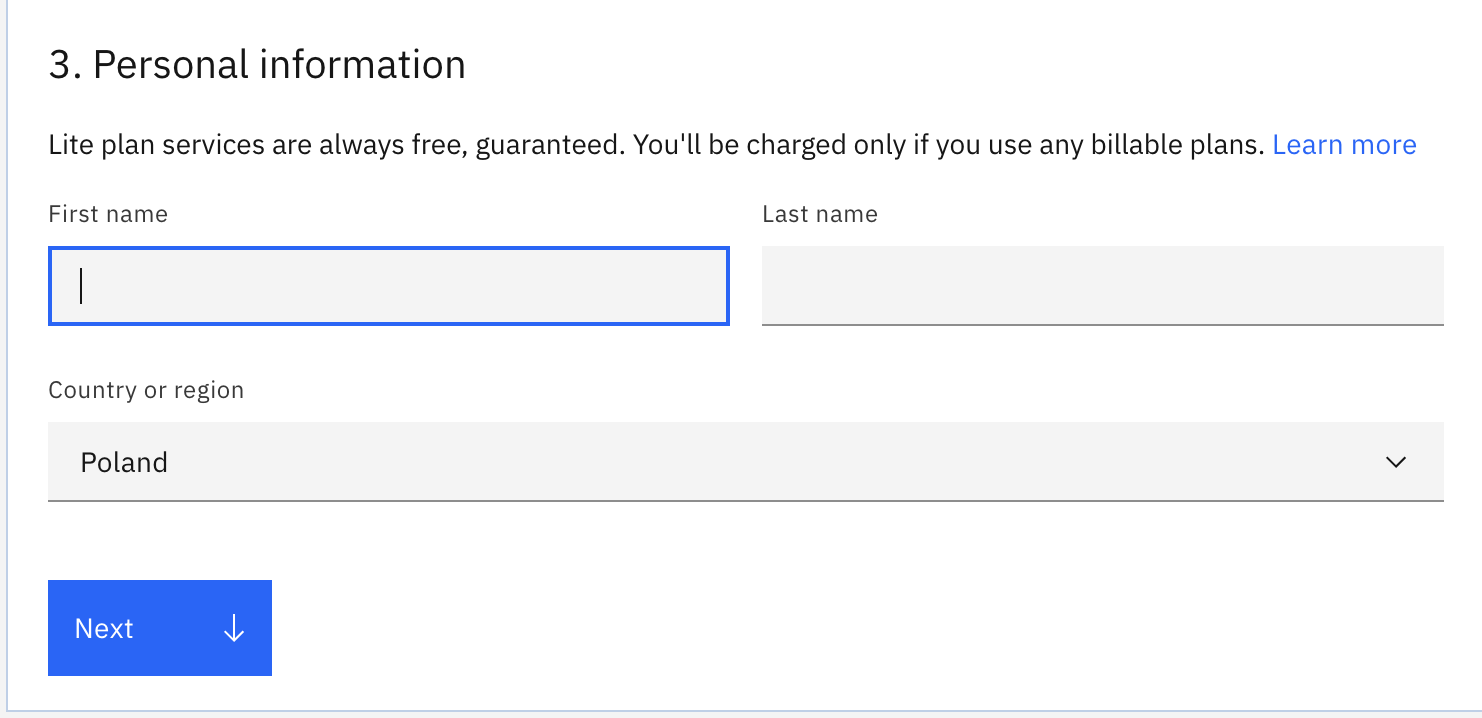
Enter your name, second name and country. Click ‘Next’ button.
Your Lite Account has no time restriction. This is not a 30 day trial account. You are about to build things that will last for ages ;)
Click on Create Account button.
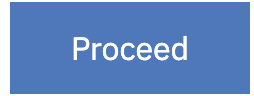
Then if everything is fine, you will get on data agreement page. After reading the agreemnent click ‘Proceed’ button on the bottom of the page.
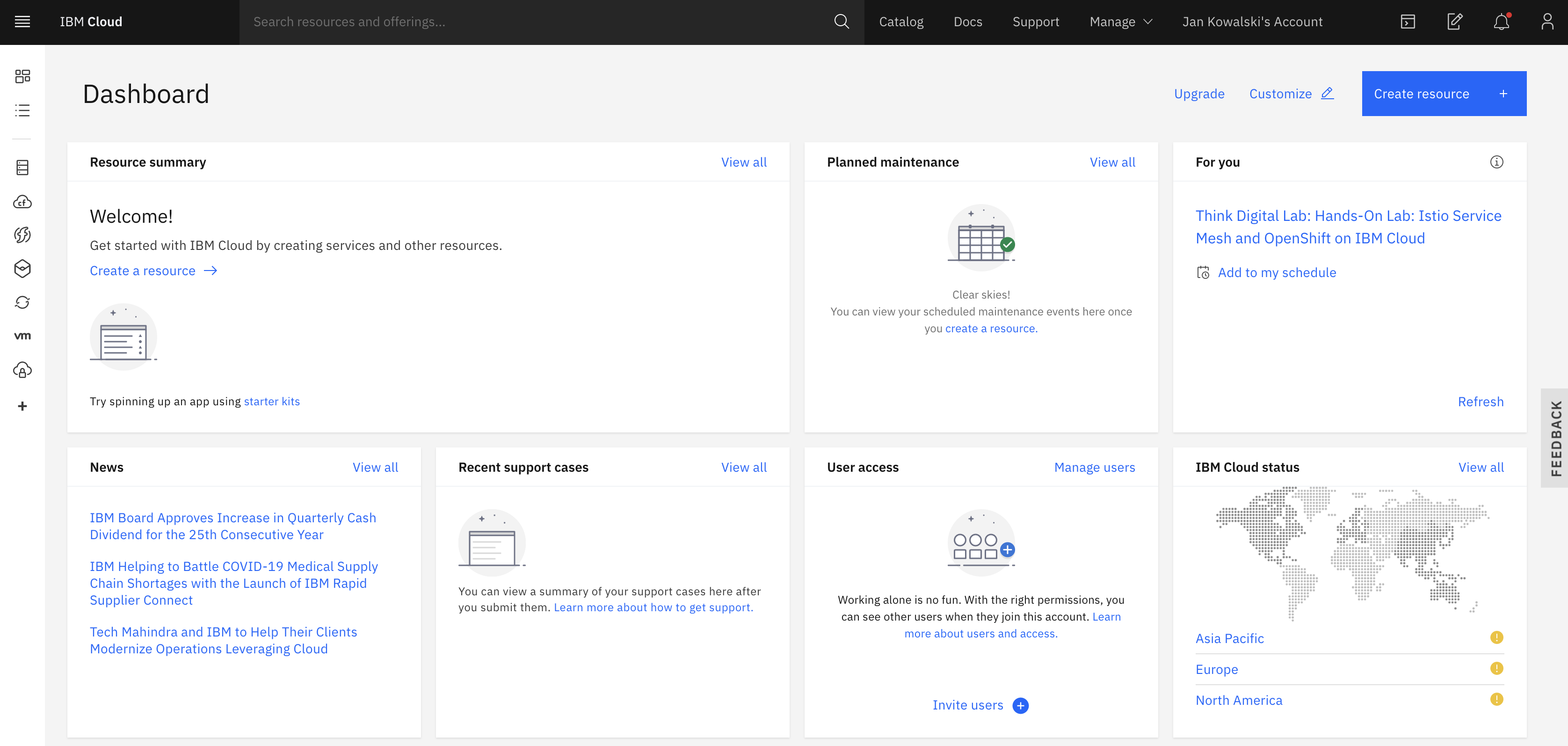
Finally you should get a dashboard screen on your cloud account as shown above. First thing you can do is clicking Catalog button and scanning through all services you can use to build your future apps :)
IMPORTANT : Have you written down your email and password? Last chance to do it.
Task 2. Create Watson Studio Instance
Write “Watson Studio” or just “studio” in the search pane on the dashboard screen of your IBM Cloud account. Click on the search pane or just wait. You should see scroll down with a Watson Studio service (the one with a lamp icon).
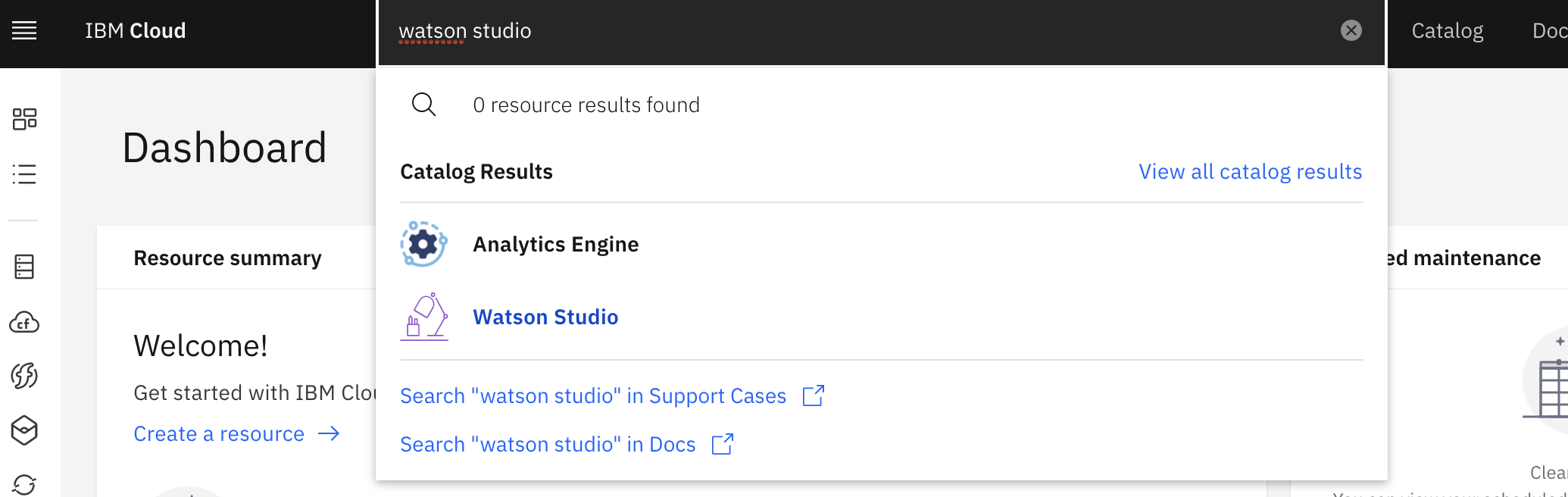
Click on the Watson Studio Service. You should get to the screen with payment plans (below). This service is for starting one or many instances of Watson Studio.
Note that your instance will be created in one of IBM Cloud regions. You can choose a region (which means data center for your app or data) that is close to you and is located within the boundaries of Europen Union. In that case no data will leave EU.
Ensure that the Lite Plan is chosen and click Create button on the right bottom corner of the screen.
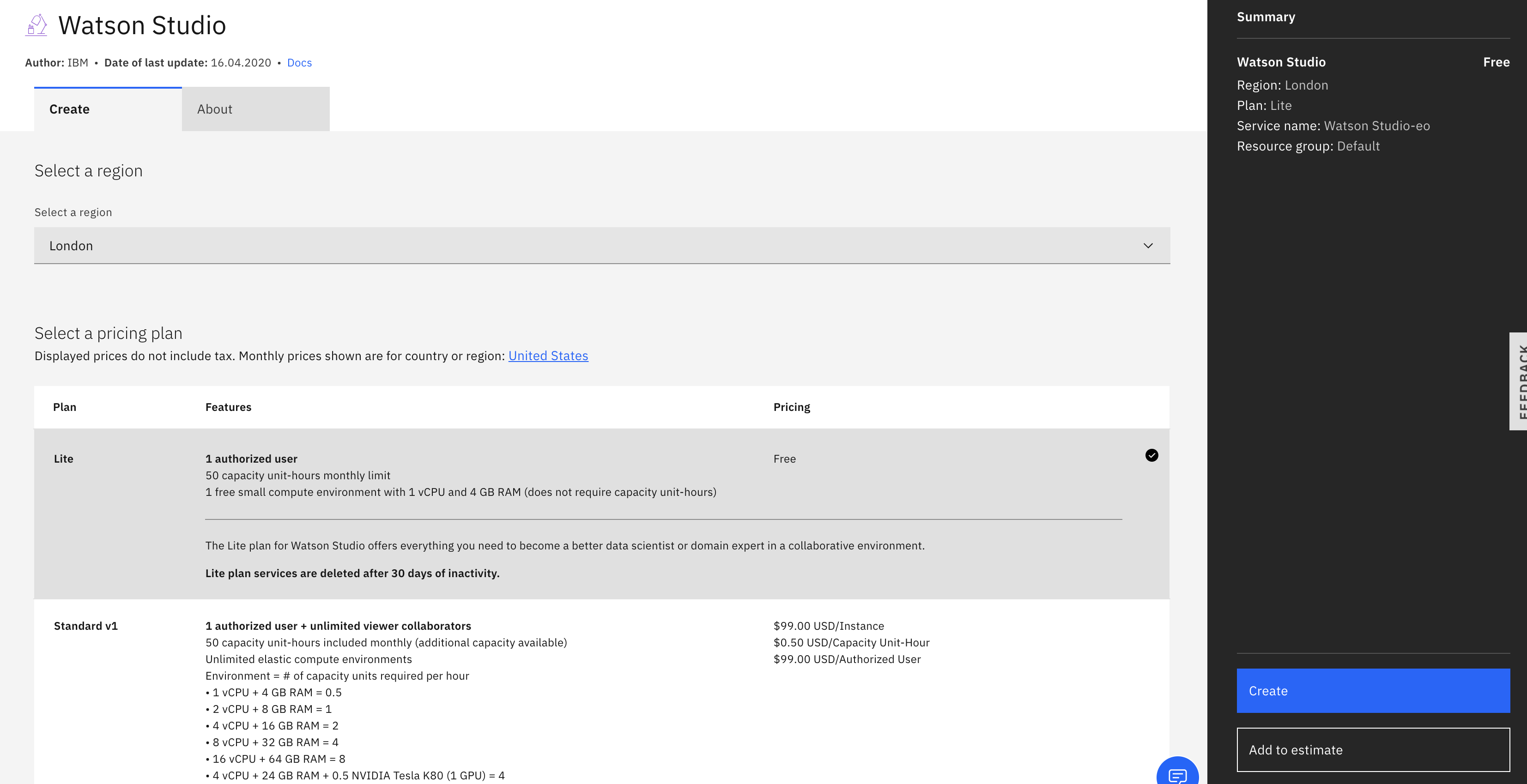
Welcome to Watson Studio :)

Take a moment to look at Documentation with great tutorials and scan through Community part where notebooks with various useful models.
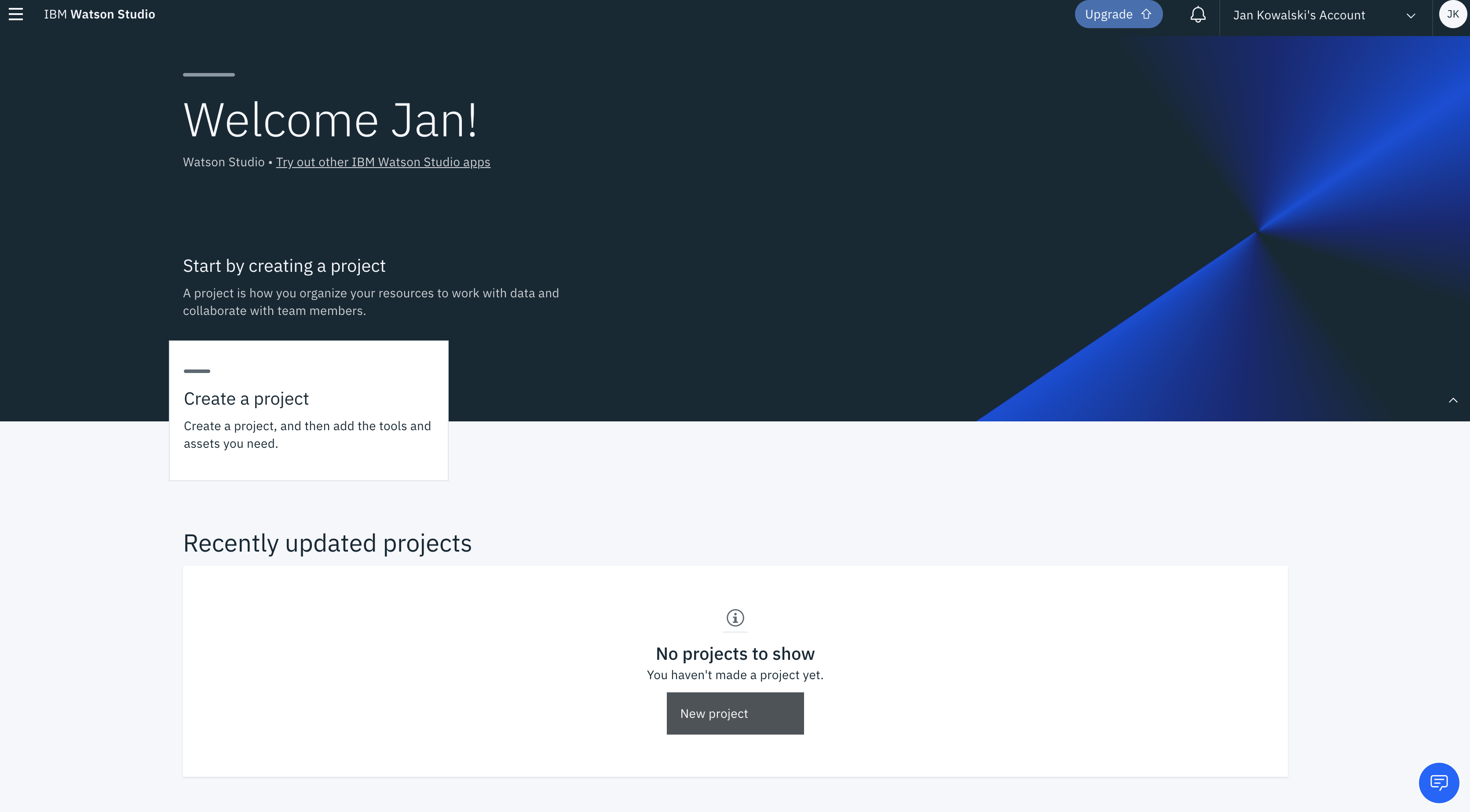
Now you can click ‘Get Started’ button.
There maybe additional message saying that Watson Studio is ready, confirm by clicking ‘Get Started’ on button in the message box.
You will see a welcoming screen with of Watson Studio application.
Congrats :)